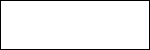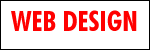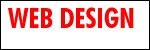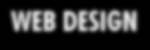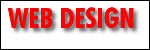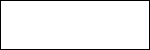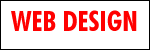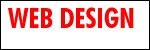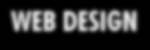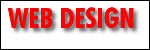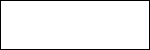 |
 Make a new file and fill it with your background or a solid color. I just
chose white for this example. Make a new file and fill it with your background or a solid color. I just
chose white for this example. |
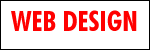 |
 Select a color and type the text you want to (you could also use a graphic
as well). Place the text in the middle of the image and click SELECT/SAVE SELECTION/OK. Select a color and type the text you want to (you could also use a graphic
as well). Place the text in the middle of the image and click SELECT/SAVE SELECTION/OK. |
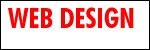 |
 Now move your type or image (which still should be floating) up and to
the left a little and save that selection again. In this example I moved the selection 3
pixels to the left and 3 up. Now move your type or image (which still should be floating) up and to
the left a little and save that selection again. In this example I moved the selection 3
pixels to the left and 3 up. |
 |
 The saved selections should look like this. The saved selections should look like this. |
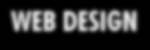 |
 Now go to the first selection and select all (CRTL+A) and then
FILTER/BLUR/GLAUSSUAN BLUR, type 2 and then hit OK. Now go to the first selection and select all (CRTL+A) and then
FILTER/BLUR/GLAUSSUAN BLUR, type 2 and then hit OK. |
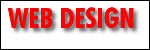 |
 Lastly, load your blurred selection (SELECT/LOAD SELECTION/OK). Next, load
the second selection, (SELECT/LOAD SELECTION/Channel #5/Click on "subtract from
selection"). Now fill (SHIFT+F5) the selection with black (or any color for that
matter). You may want to change the % of the opacity for cool effects. Lastly, load your blurred selection (SELECT/LOAD SELECTION/OK). Next, load
the second selection, (SELECT/LOAD SELECTION/Channel #5/Click on "subtract from
selection"). Now fill (SHIFT+F5) the selection with black (or any color for that
matter). You may want to change the % of the opacity for cool effects. |