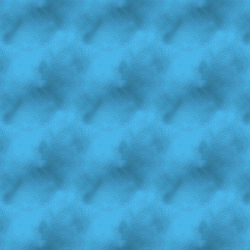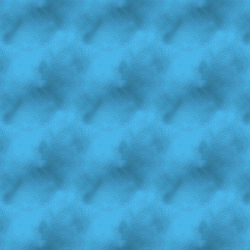|
 Make a new file that is square (this example uses 80*80 pixels). Fill it
with any color. Make a new file that is square (this example uses 80*80 pixels). Fill it
with any color. |
 |
 Draw anything in the square. To create a simple clouds pattern, I just
selected the entire image and then selected FILTER/RENDER/CLOUDS. Draw anything in the square. To create a simple clouds pattern, I just
selected the entire image and then selected FILTER/RENDER/CLOUDS. |
 |
 Now we are ready. Select FILTER/OTHER/OFFSET and enter in 1/2 of the
width or length (40 for this example). And then select WRAP AROUND. Now we are ready. Select FILTER/OTHER/OFFSET and enter in 1/2 of the
width or length (40 for this example). And then select WRAP AROUND. |
 |
 Now using the clone tool, Now using the clone tool,  blend the middle of
the image so that there are no seams. Try not to touch the sides of the drawing or it may
create another line. blend the middle of
the image so that there are no seams. Try not to touch the sides of the drawing or it may
create another line. |
|
 Save the background and you're done. Look at the two examples below. The
first example shows the background after step 2. The second is the finished seamless
background. Can you see the major difference? Save the background and you're done. Look at the two examples below. The
first example shows the background after step 2. The second is the finished seamless
background. Can you see the major difference? |